星のカービィ クリア(ネタバレ)

星のカービィクリアしました。クリア時間は1時間半です。 Nintendo Switch Online 7日間無料チケット使ってプレイしたものです。 カービィシリーズ1作目なので抑えておこうかと。ゲームボーイだ! 内容 デ … 続きを読む 星のカービィ クリア(ネタバレ)

星のカービィクリアしました。クリア時間は1時間半です。 Nintendo Switch Online 7日間無料チケット使ってプレイしたものです。 カービィシリーズ1作目なので抑えておこうかと。ゲームボーイだ! 内容 デ … 続きを読む 星のカービィ クリア(ネタバレ)

GetsuFumaDen: Undying Moonクリアしました。クリア時間は13時間です。 Steamのセールにて40%offで購入しました。 前作ファミコン版の月風魔伝クリア済みです。 システム ローグヴァニアだと … 続きを読む GetsuFumaDen: Undying Moonクリア(ネタバレ)
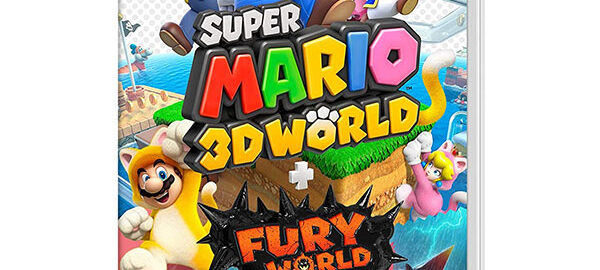
スーパーマリオ 3Dワールド + フューリーワールドクリアしました。クリア時間は3Dワールドが11時間、フューリーワールドが5時間です。 ニンテンドーカタログチケットで交換したものです。 これの前作3Dランドをプレイした … 続きを読む スーパーマリオ 3Dワールド + フューリーワールド クリア(ネタバレ)

オノゴロ物語クリアしました。クリア時間は13時間半です。 Steamのセールにて20%offで購入しました。 大正時代、スチームパンク、パートナーの巫女さん、大好物ですw システム 思ったよりパズル要素が強かった。まあパ … 続きを読む オノゴロ物語クリア(ネタバレ)

お姉チャンバラORIGINクリアしました。クリア時間は5時間です。 PS Plusゲームカタログにてプレイしたものです。 システム 実はPS2で1作目をプレイしたことあるけど、途中で詰んでそれっきりだったんだよね。今作は … 続きを読む お姉チャンバラORIGINクリア(ネタバレ)

悪魔城ドラキュラX月下の夜想曲クリアしました。クリア時間は16時間です。 PSプラスフリープレイにて「悪魔城ドラキュラX・セレクション 月下の夜想曲 & 血の輪廻」として貰ったものです。 システム 元祖メトロイドヴァニア … 続きを読む 悪魔城ドラキュラX月下の夜想曲クリア(ネタバレ)
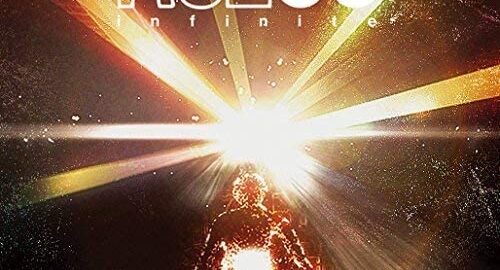
Rez Infiniteクリアしました。クリア時間は3時間です。 Steamにて70%offで購入したものです。 内容 敵をロックオンレーザーのみで倒していくVRシューティングです。VRにSTG少ないのでありがたい。 人 … 続きを読む Rez Infiniteクリア(ネタバレ)

コール オブ デューティ モダン・ウォーフェアクリアしました。クリア時間は6時間半です。 PSストアのセールにて67%offで購入しました。 過去作と同じタイトルだけど、リメイクではなくリブートです。 準備 ゲーム開始ま … 続きを読む コール オブ デューティ モダン・ウォーフェア(2019)クリア(ネタバレ)
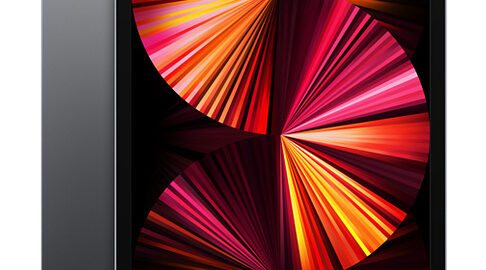
結構前からiPad Proの液晶に1本線が入るようになりました。これがたまに2本線になったりチラついたりして気になる。 そういえばまだ買って1年経ってないから保証期間内じゃんということで、Apple渋谷に予約してから行き … 続きを読む アップルストアで液晶壊れたiPadを交換してもらう
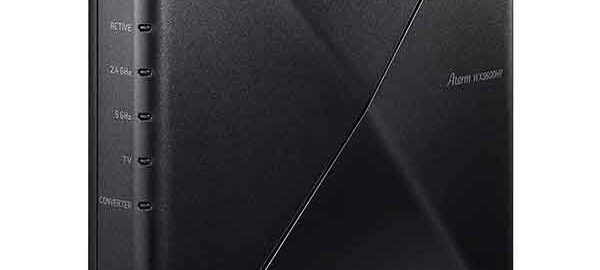
Aterm AM-AX3600HP購入しました。 せっかくPICO4買ったのにWi-Fi5だと重たかったので。 既存ルーターと置き換えで本機を設置したら、特に何もしなくてもWANにつながった。V6だから簡単だね。 試して … 続きを読む Wi-Fi6ルーター(AM-AX3600HP)購入でPICO4快適に